Add Userflow as a source in Segment
To make Userflow continuously stream Userflow-generated events, such as Flow Started and Checklist Task Completed, into Segment, we’ll set up Userflow as a source in Segment.
Make sure you’ve set up the Segment integration in Userflow first.
Setup guide
- Sign into Segment and click Add Source:
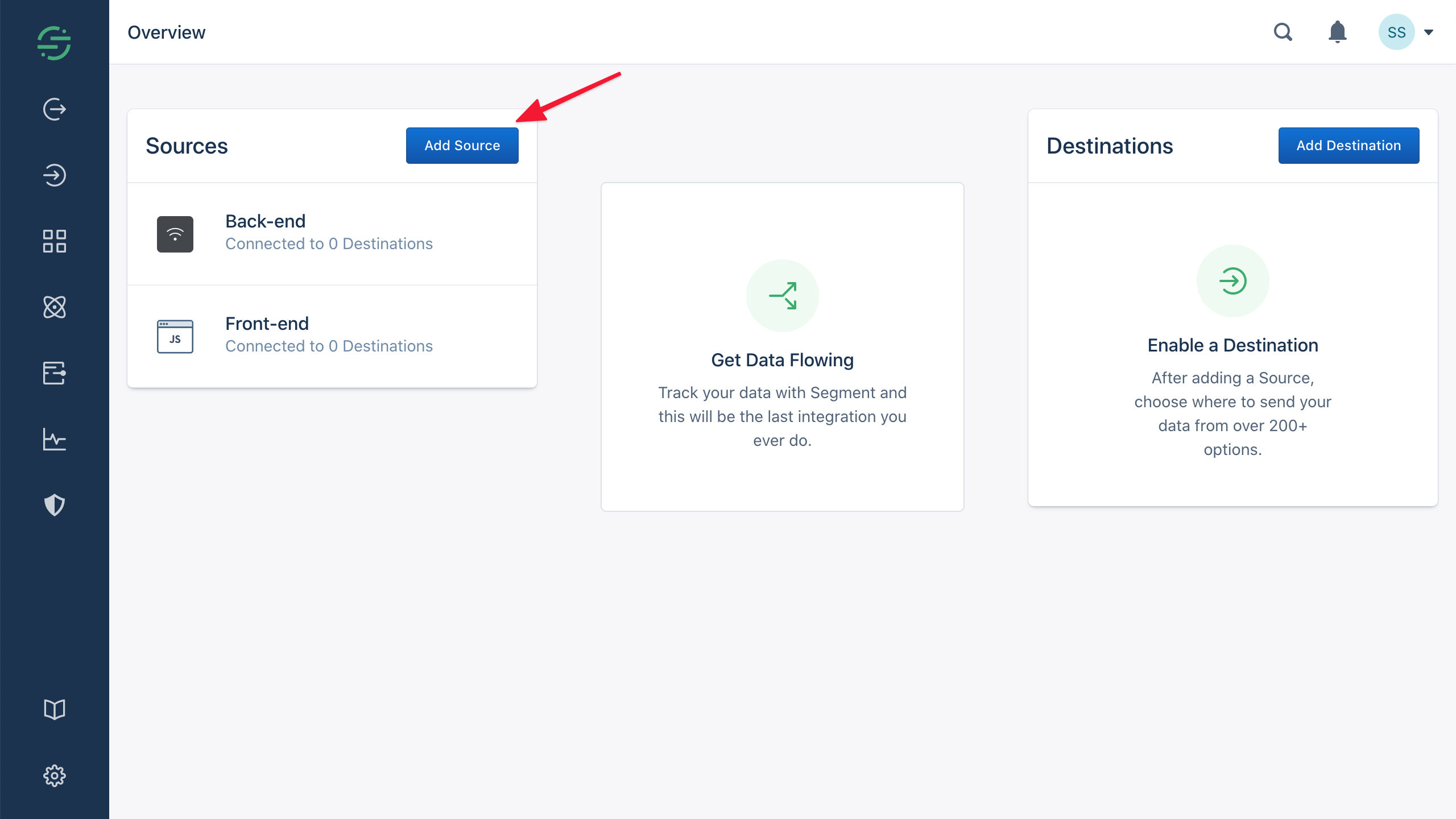
- Search for and click HTTP API:
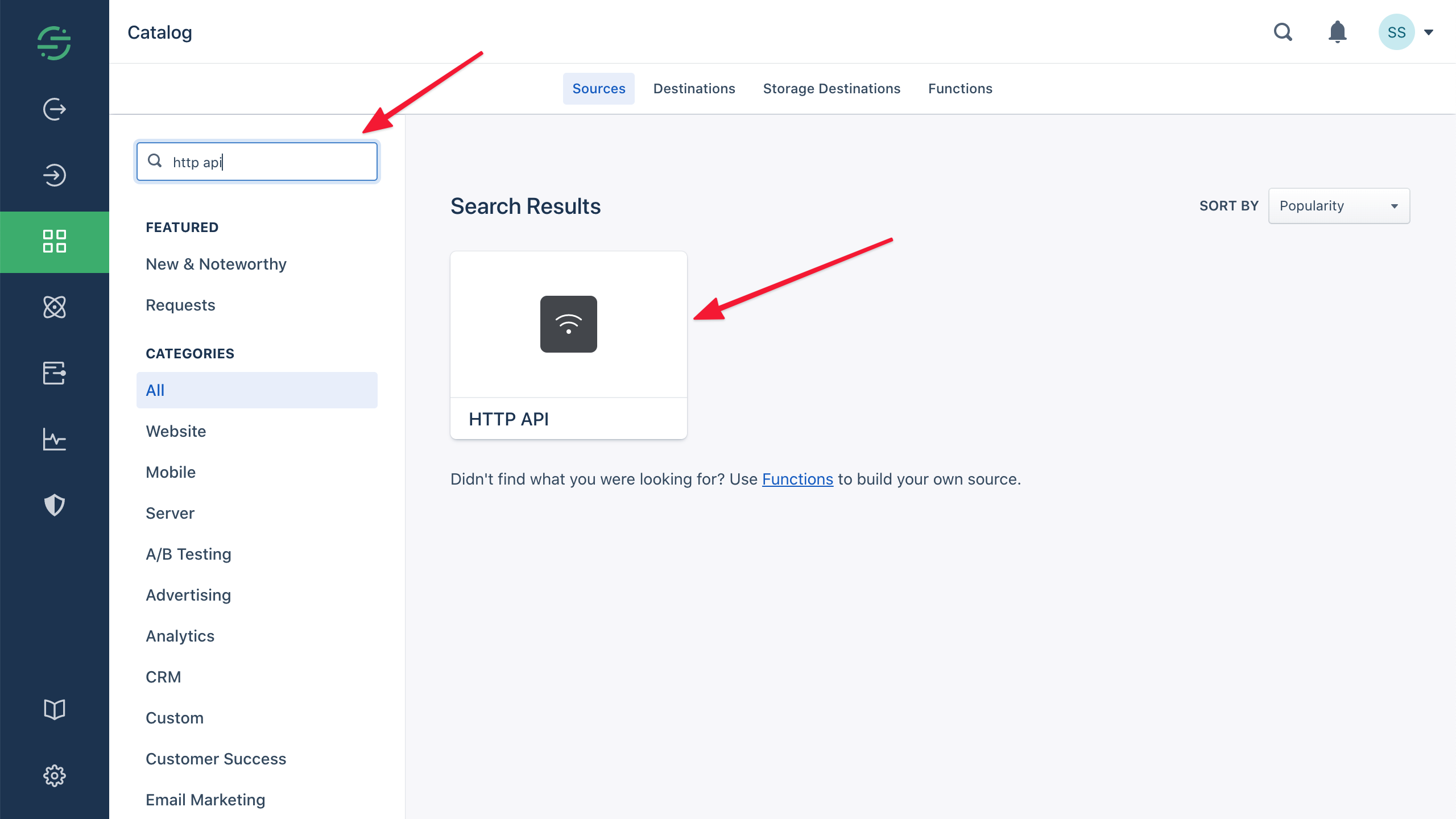
- Click Add Source:
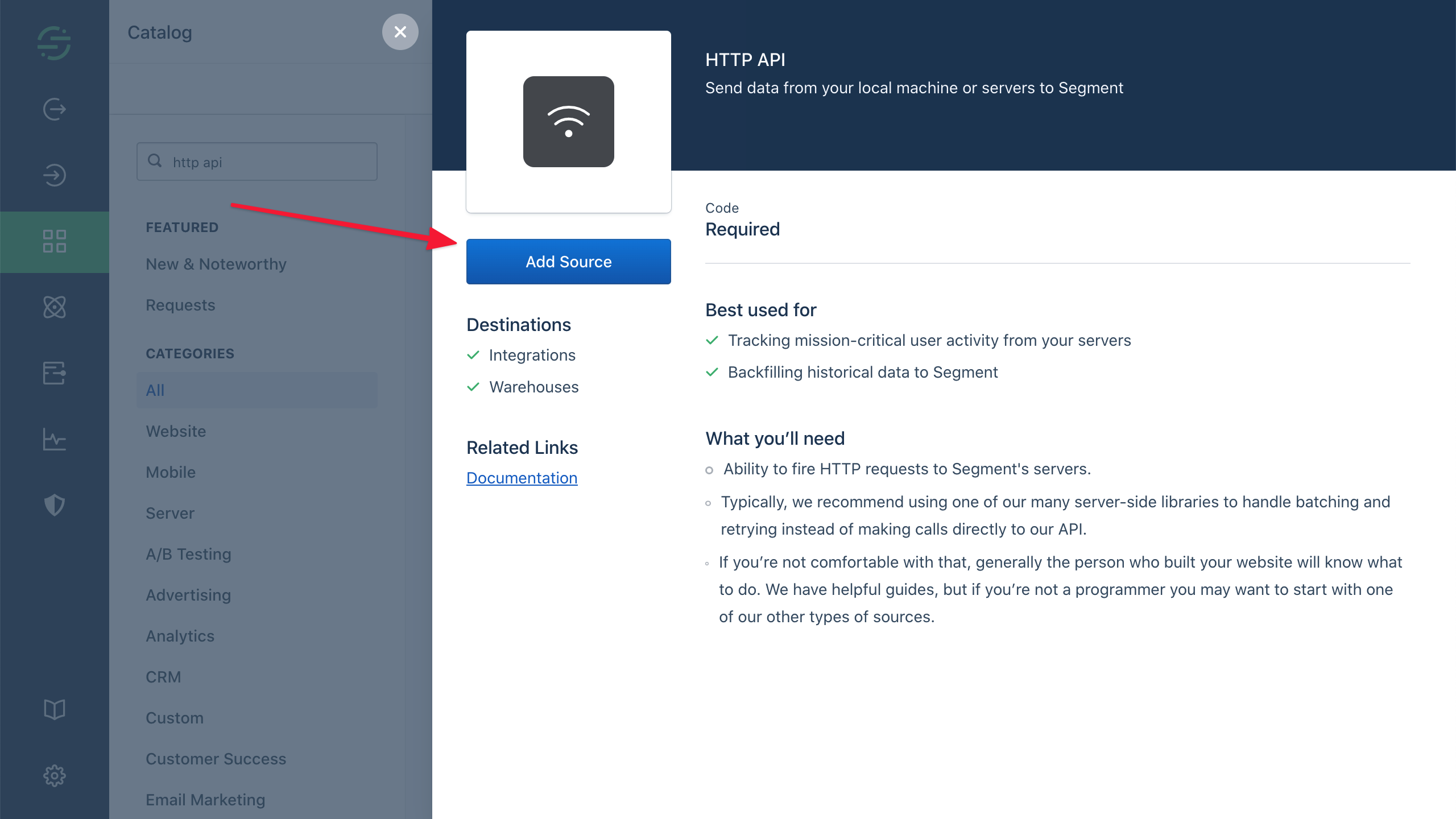
- Give the source a name, such as “Userflow”, and click Add Source:
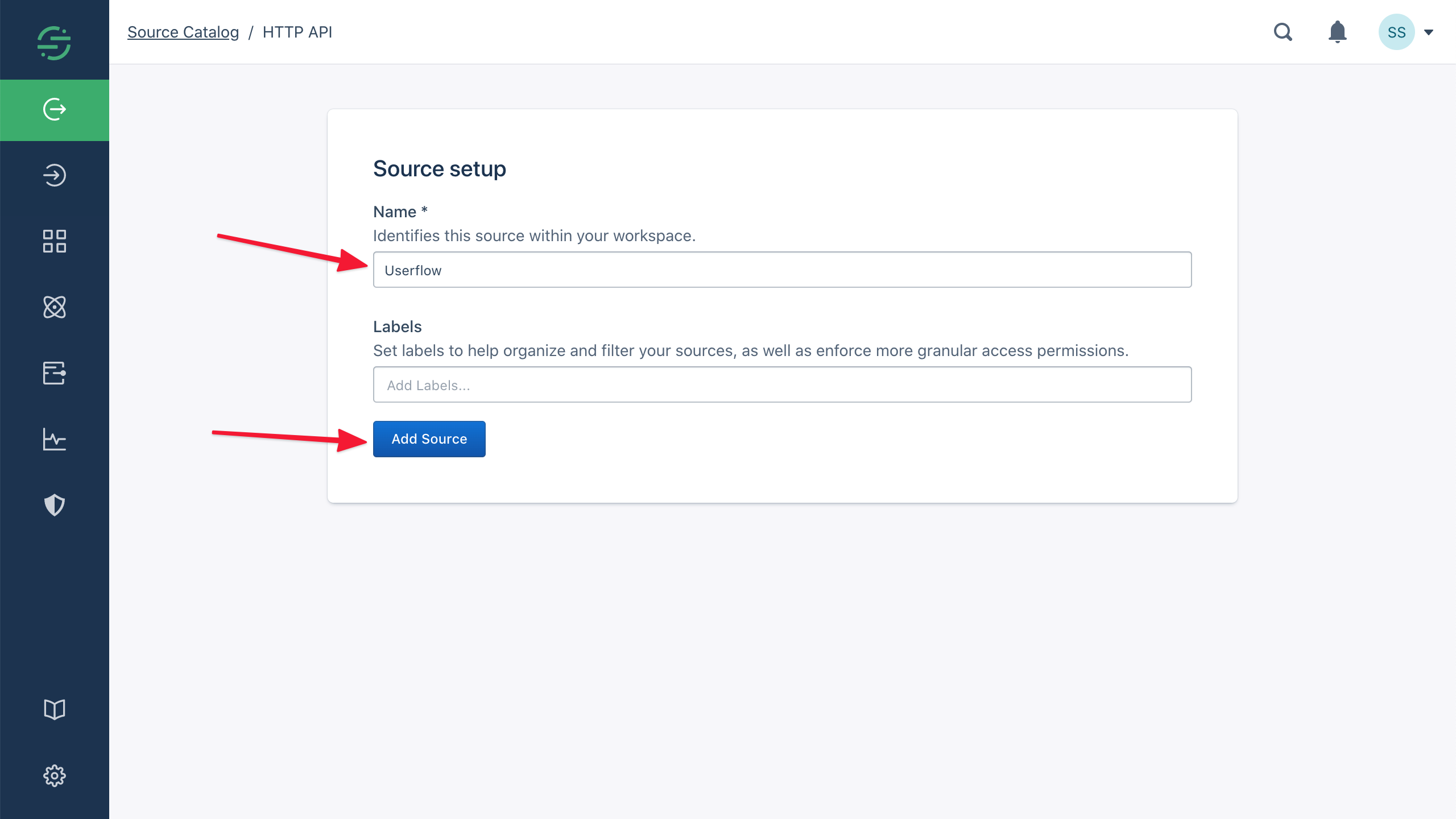
- Copy the Write Key:
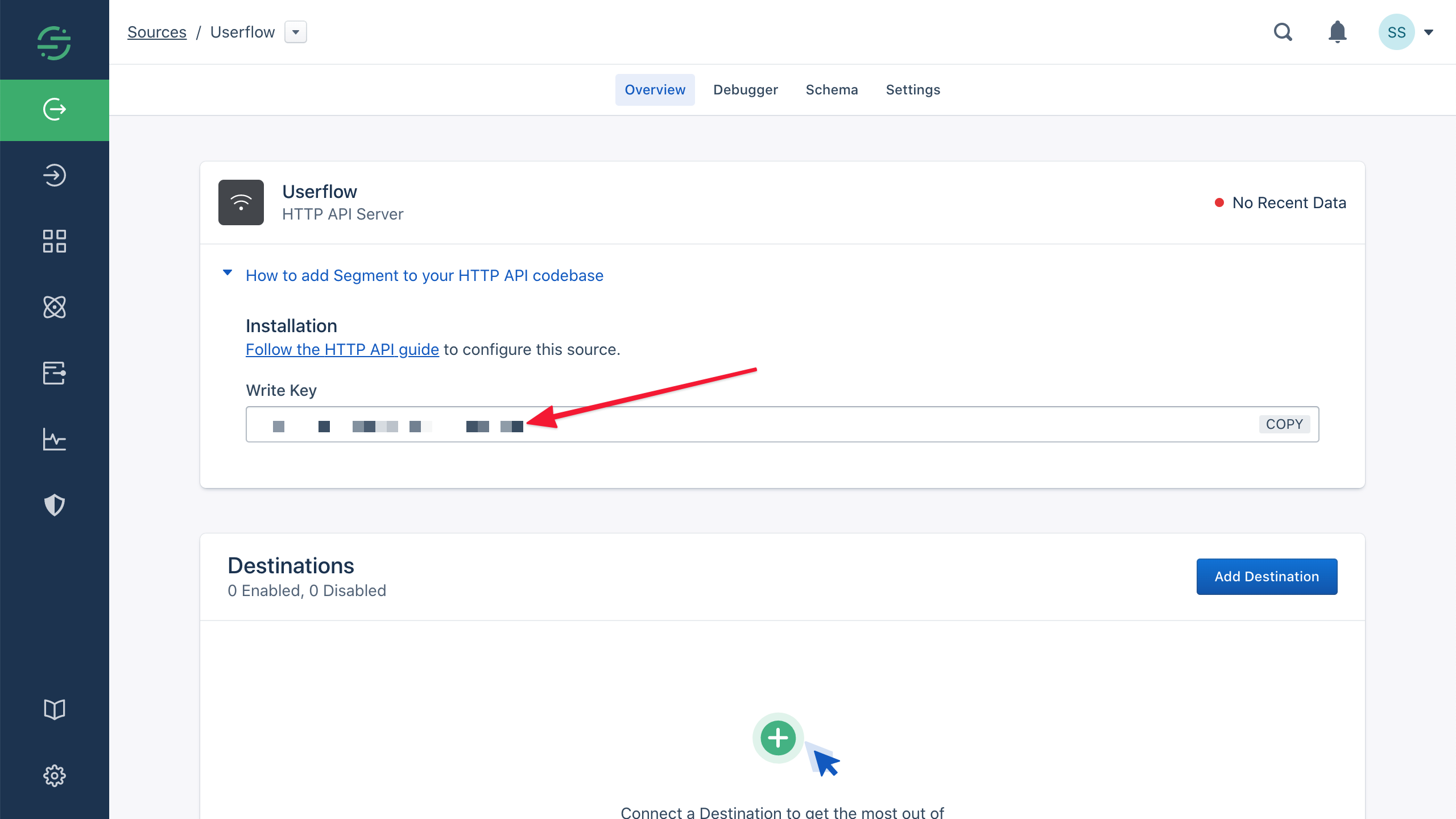
- Sign into Userflow and navigate to Settings -> Integrations -> Segment. Paste the Write Key that you copied from Segment in step 3 into the Segment Write Key field and click Save:
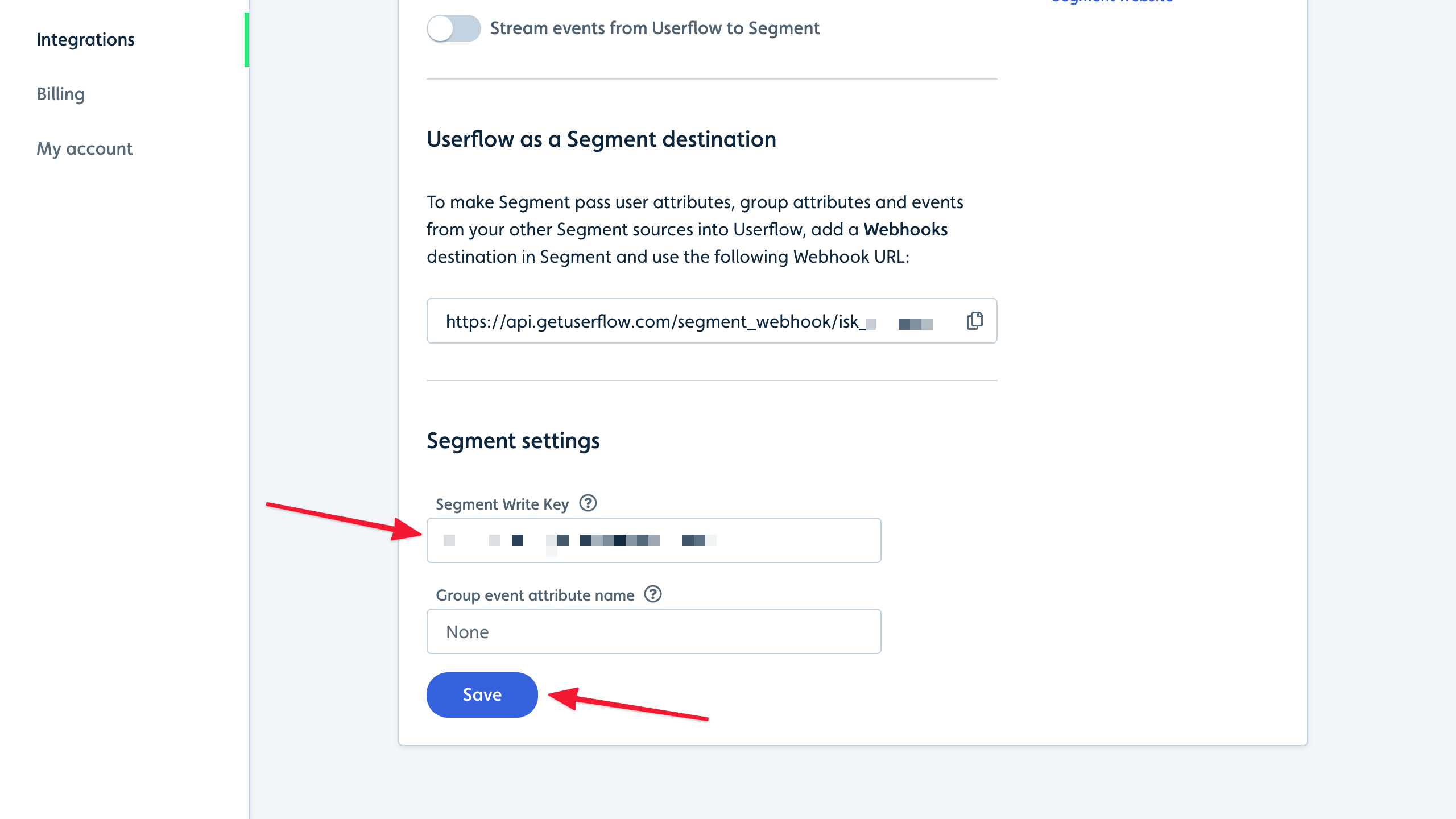
- Click the Stream events from Userflow to Segment switch and confirm in the dialog that appears:
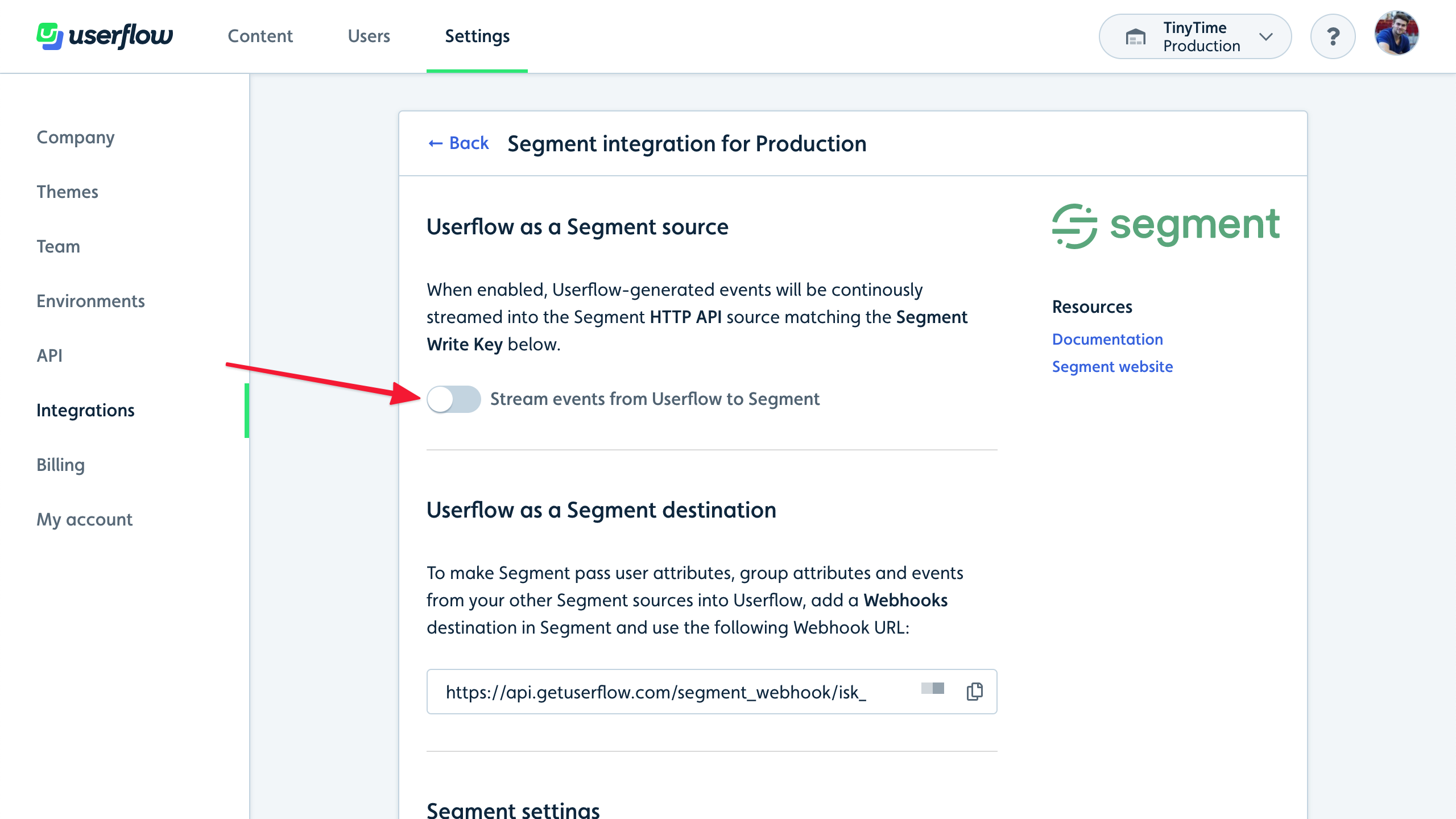
- Event streaming will start immediately:
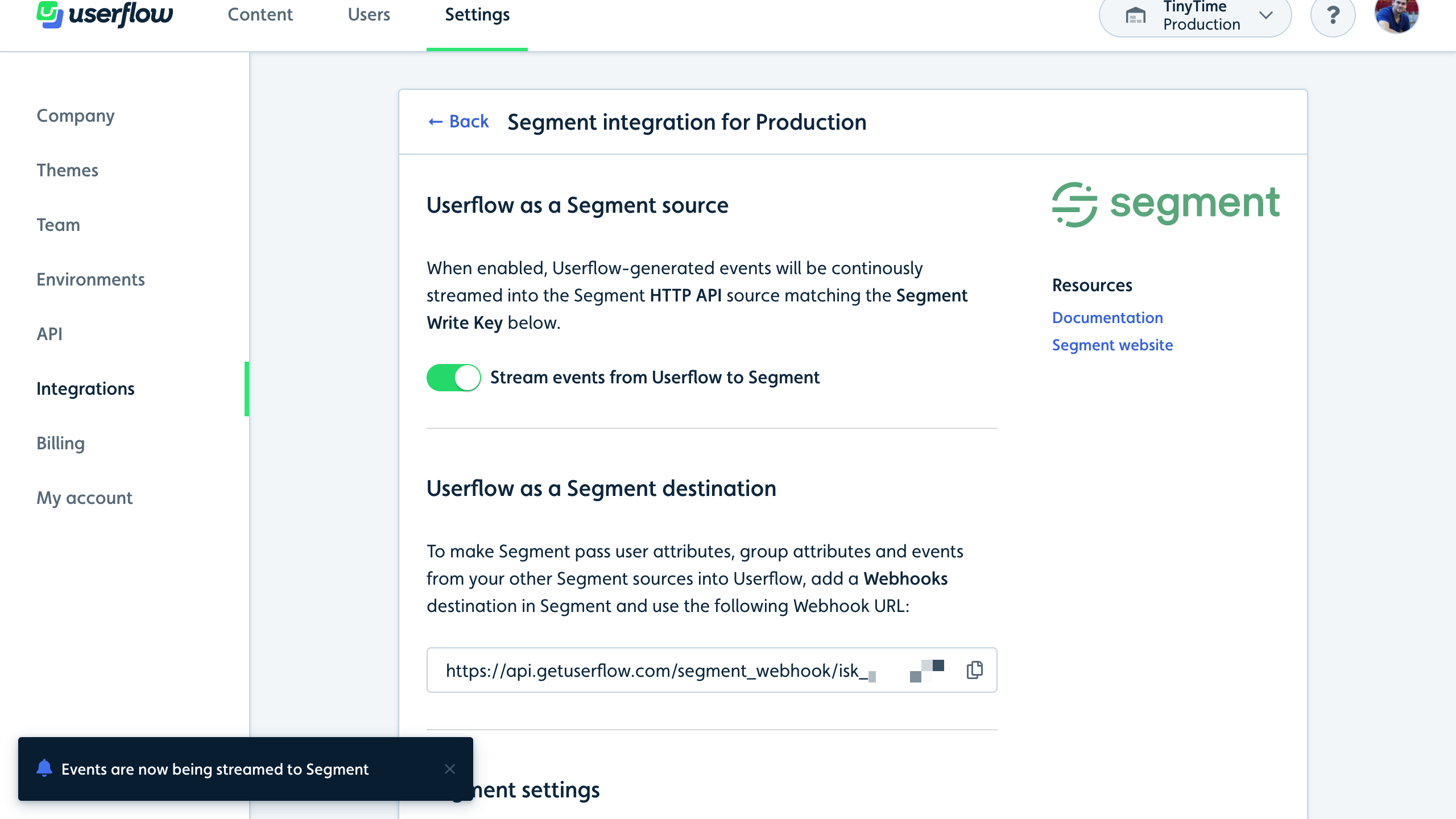
- Go back to Segment, click the Debugger tab, and verify that Userflow events start showing up. It usually only takes a few seconds for Segment to show them:
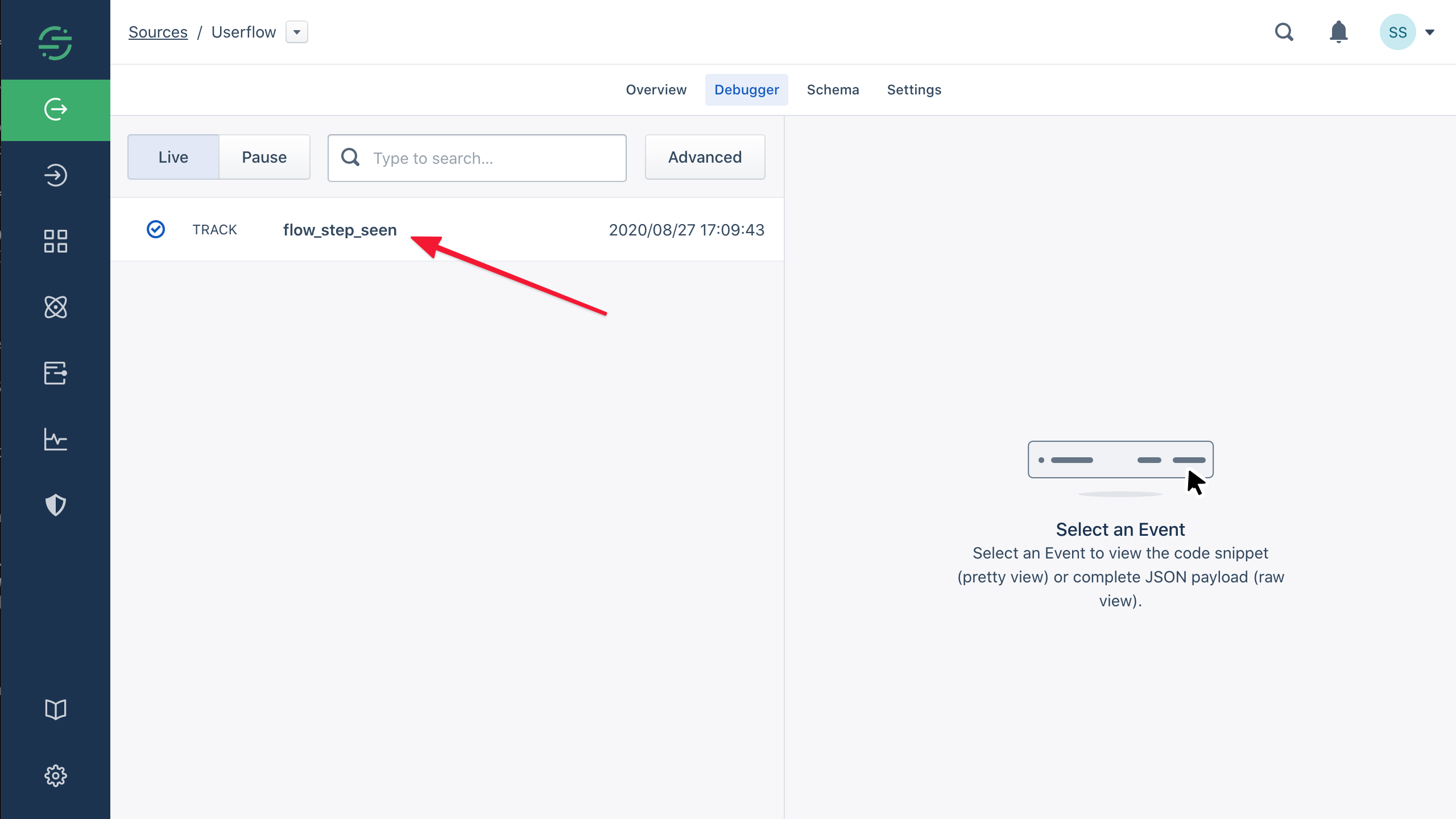
Finally, let’s add Userflow as a destination in Segment.
Stopping the integration
- Find your Segment integration in Userflow under Settings -> Integrations.
- If the Stream events from Userflow to Segment switch is gray, then it’s already stopped. If it’s green, then it’s currently running.
- Click the Stream events from Userflow to Segment switch and confirm in the dialog that appears.
- Event streaming will stop immediately.
Got questions? We're here for you!
The best way to get help is to
We usually reply within 5 minutes
You can also send an email to
support@userflow.com
We usually reply within a few hours
